News
New updates has been aplied to server run: Play Mu-Online.exe to get latest patch to play the game!
Reset system, no longer stats burns on reset. Stats stays now!
Added Xshop items
Corrected behavior of applying muonline Mysterious Stones to match original system
Reworked Solid Protection skill logic/effects and added tank damage visual effect
Swell Life was decreasing HP if used after Solid Protection
Players could get randomly and incorrectly disconnected by Off-Level
Combat Power calculation was incorrectly affected (increased) by use of certain items
Fixed Anti-Lag option /antilag
New grow lancer skill Oversting skill max attack target increase did not work
JoH bonus option not being reset after granting new options
/dcfriend command did not correctly kick players being in off-state
Combat Power damage does not display properly for certain classes
Patch to Mu Online Season 19 part 1-3 with 5th class and 5th wings will be updated in early February
- Writer
- GM MU
- Date
- 09.01.2024
New game updates has been applied to server! To play mu online run launcher to get latest update or download from HERE and extract over game client!
Updated Mu Online Spirit Stones, now can use from +9+4opt
Fixed not working obsidian effect enhancement coming from Lancer Shield options
Abnormal attack range for selected elf skills
Wrath effect was not applied properly
Combat power did not improve skill attack power for mu Grow Lancer class
Rage Fighter continued to use buff endlessly when "Ignore Target's Defense"
To use mu online offlevel at least one skill must be selected in mu helper
Boosted bosses HP and event gates HP
Added gift code, to claim, in game type: /startergift2 to get 3days pets +10BOL
- Writer
- GM MU
- Date
- 28.11.2023
- New Combat power system has been aplied to Grow lancer build to boost attack power, to do so, Strenght and Agility must be used in season 19!
- New apocalypse weapons for all classes
- 10th mastery items - Lighning set
- New map - Tomenta Island from 1280 level with mobs: Storm Guard, Storm Reaper, Storm Field, map drops Lightning items
- New muun - Grow lancer
- Mater level from incresed 1550 to 1600
- 5th evolution quest for all classes
- 5th class wings
- Guide quest with rewards, boxes, ruud, zen VIDEO
- Daily Moster soul quests, Wcoin rewards
- Fast leveling x5000 experience
- Reset system, get character to 32000 stat poins on each power, stats after reset burns, and move to lorencia
- Hight attack speeds
- Each reset reward, random jewel in gremory case +10Wcoins +10 Goblin Points
- Reset command /reset in game, reward 10Wcoins +10Goblin Points
- Wing Vouncher Rewards for reaching resets
- Rewards for daily activity in website
- /startergift To get gift: Bless of Light and Panda pet!
- Level to entry: 1280
- Drops: Excellent Lightning Items
- Drops: Apocalypse Chaos Combination Amulet Fragment
- Darkness Wizard
- Ignition Night
- Royal Elf
- Endless Summoner
- Duple Knight
- Force Empire
- Bloody Fighter
- Arcane Lancer
- Infinity Rune Wizard
- Rogue Slayer
- Magnus Gun Crusher
- Glory Wizard
- Battle Mage
- Phantom Pain Night
Mu Online Season 19 is opening 17.November
Server is opening at 17.November with Mu Online Season 19 Part 1, Grow Lancer renewal! Grown Lancer had less skills comared to other classes, which made her difficult to level up in mu online worlds. As well as new weapons, sets and map to conquer!
Share event: Share this img post on yout timeline, tag 3 friends in comment section and like our page! Send your account name in PM to get 1500 Wcoins!
Mu Online Server settings:
New map Tomenta Island
This is a story before the birth of Elbeland.
Due to Lemuria's attack, Elbe was destroyed and the Elbeland people fled to the huge island right above Tormenta Island, which was absorbing the energy of Tormenta Island, which emits powerful energy.
The Elbeland people hastily protected the huge island with Iruha's veil to prevent Lemuria's attack.


Season 19 server is opening this winter! Follow our FB page for news and updates!
10th Mastery Armor - Lightning Items

9th Mastery Wepons - Mu Online Apocalypse weapons
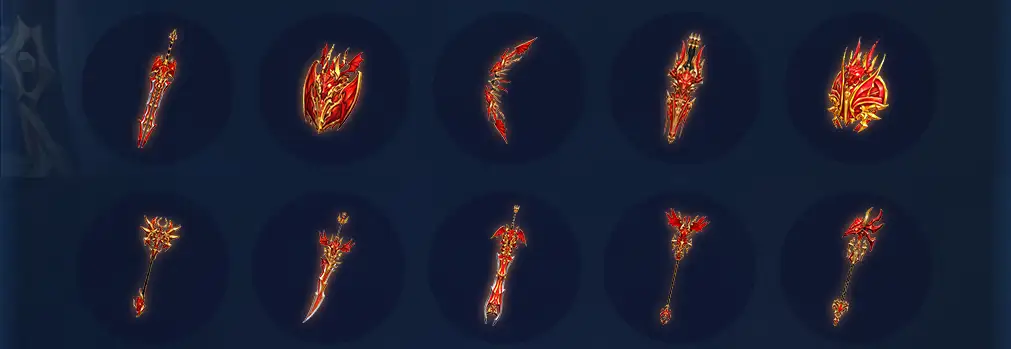
New skills Grow Lancer: Oversting Needs 1470 agility

New skill Grow Lancer: Wild Breath - A strong flame rotates arround charcater, needs 1020+ strenght

Renewed skills: Breche Can attack 6monsters max

Renewed skill: Wrath now can be cancled with button

Mu Online season 19 5th class evolutions
- Writer
- GM MU
- Date
- 08.09.2023